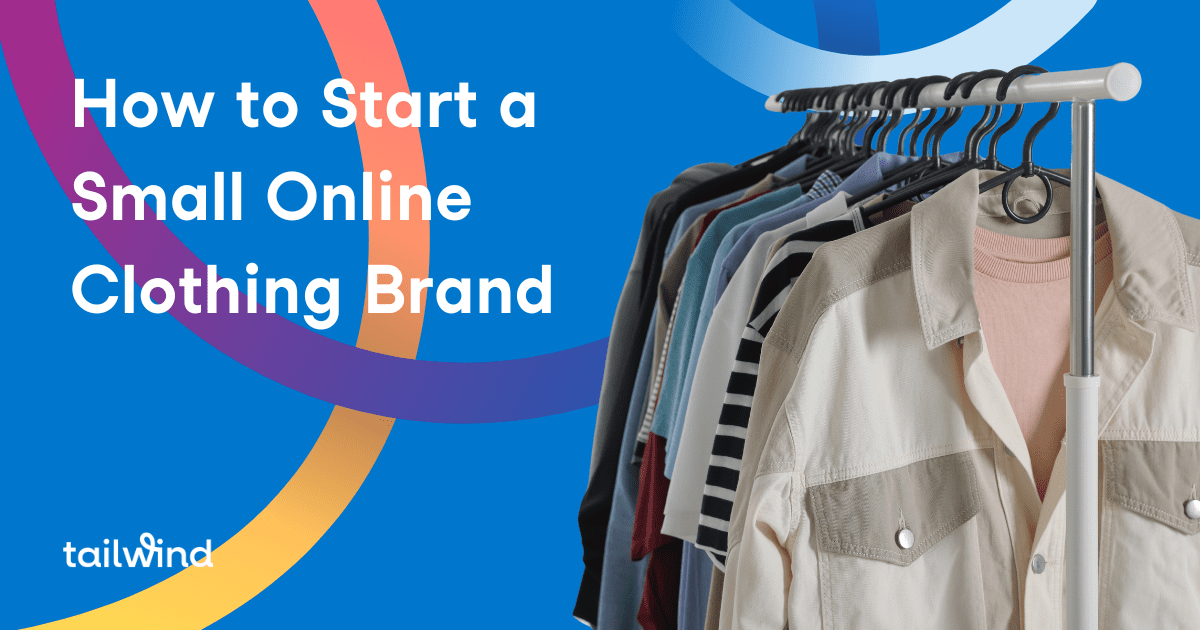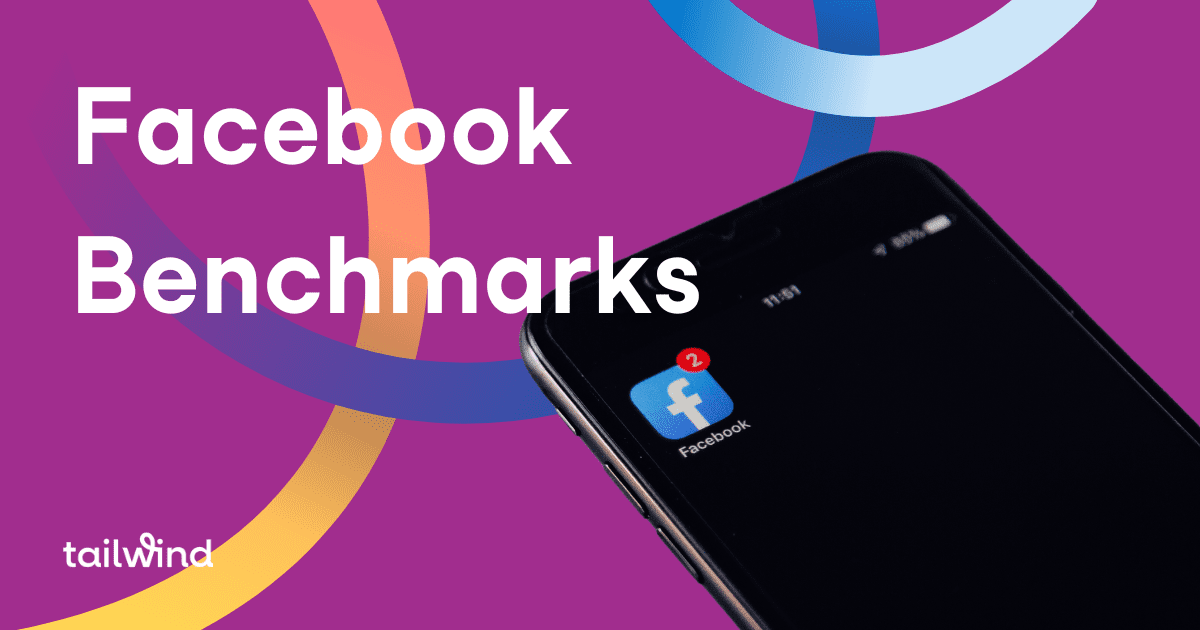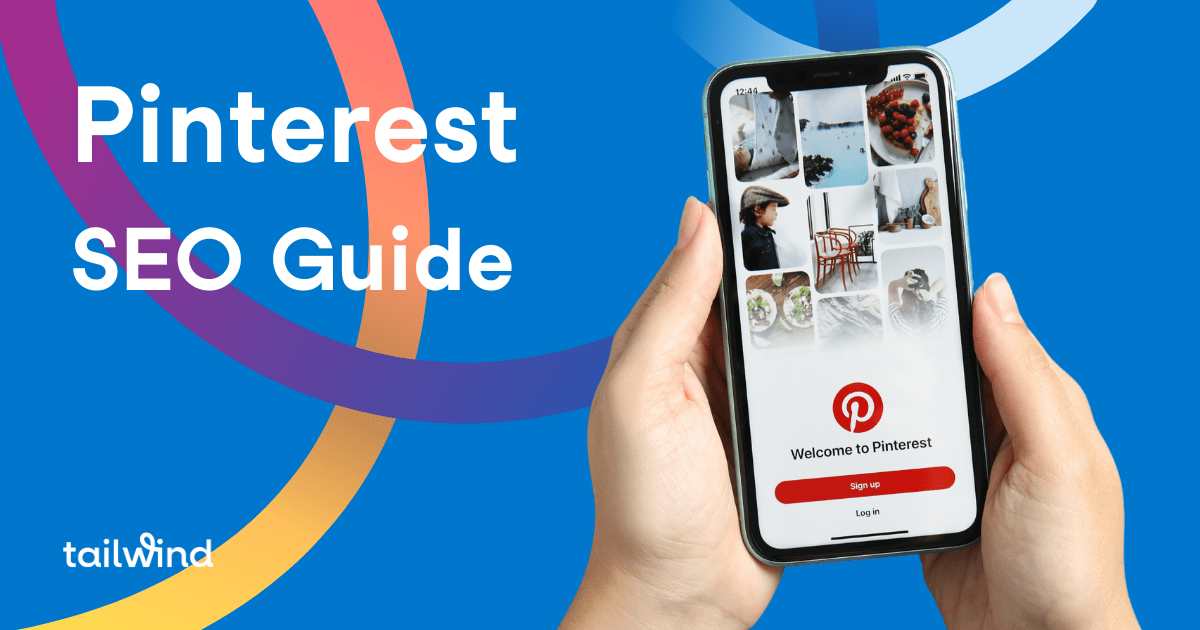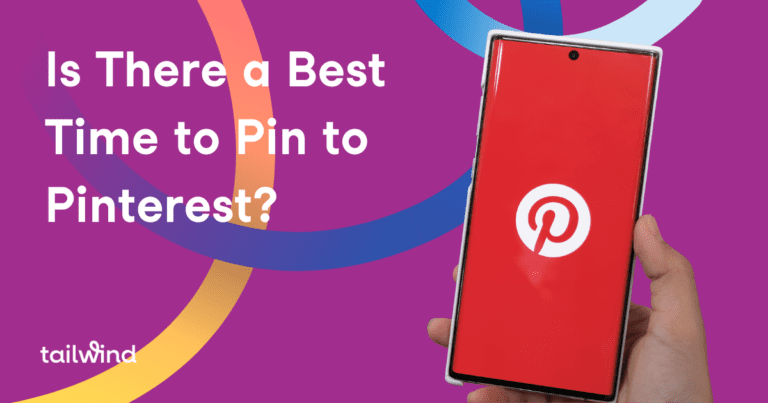Pinning just became much easier with the unveiling of the Blogger Pin It Button plugin.

While Pin It buttons are nothing new to most pinners, adding the Pin It button to your Blogger site just became a whole lot easier thanks to Pinterest’s new-and-improved Pin It buttons for Blogger, Wix, Tumblr and WordPress. In this blog, we walk you through the two simple steps to installing your very own Blogger Pin It button.
Step 1: Edit Layout
When you’re logged into your Blogger dashboard, go to the “Layout” tab and find the “Blog Post” window. From there click edit. A pop-up will appear and you will want to look for the “Show Share Buttons” line and make sure it’s checked:

Step 2: Save and Check
After you check that box, click “Save Arrangement” from the main page and go to your blog. Test to see if the Pin It button is working by hovering over an image. If everything goes well, you will have a small Pin It button in the top left corner of your image:

Happy pinning!
Not on Blogger? Learn how to add the Pin It button to Tumblr.
Not on Tumblr? Learn how to add the Pin It button to Wix.
Not on Wix? Learn how to add the Pin It button to WordPress.