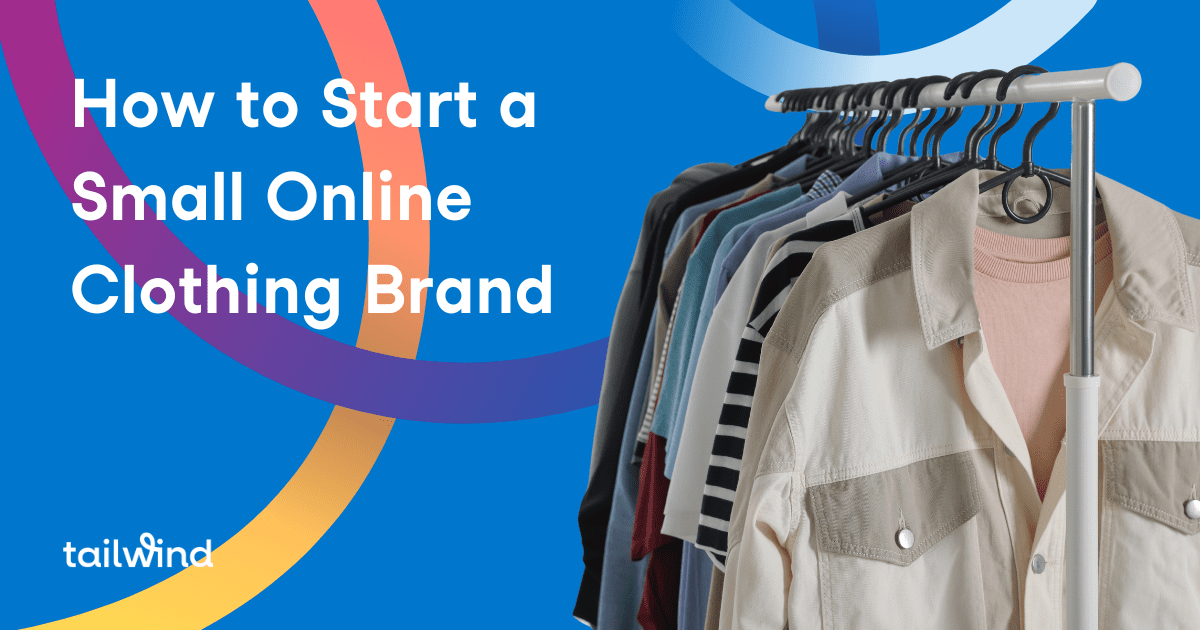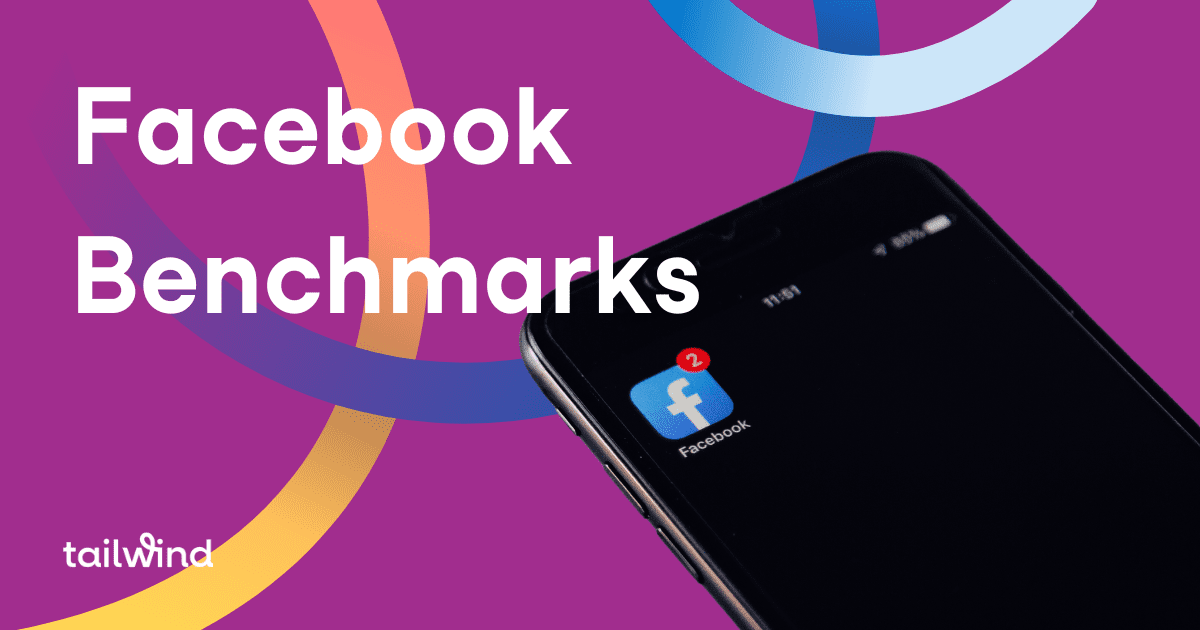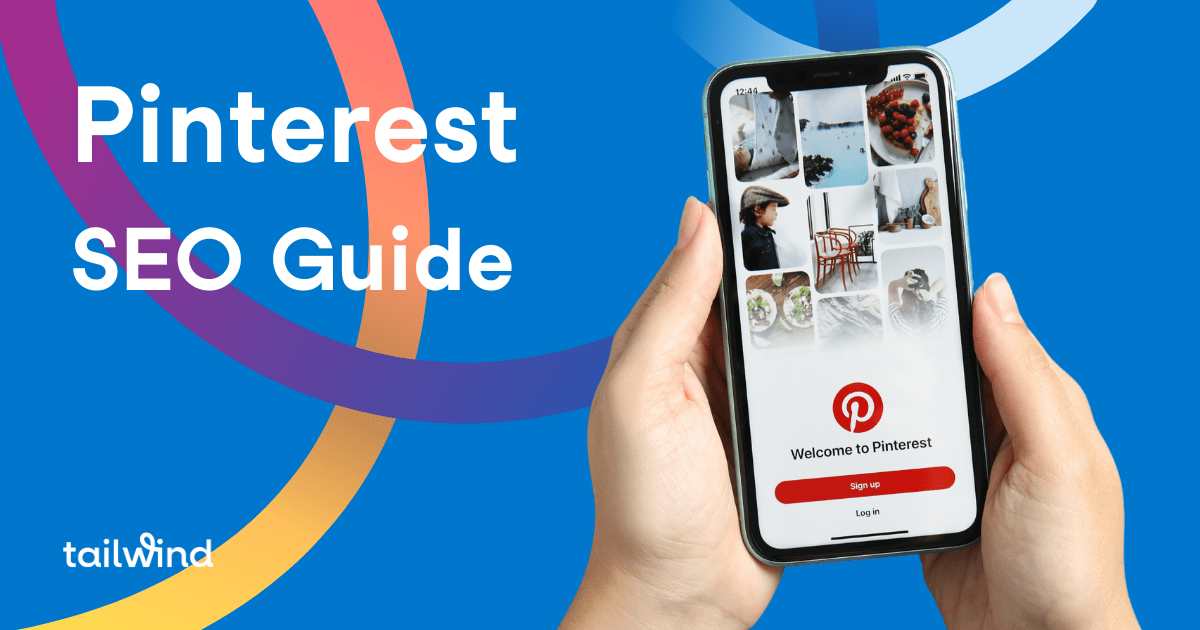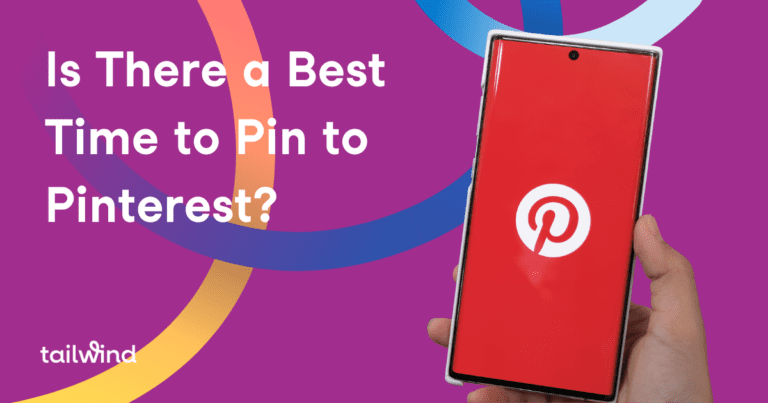Sharing and resharing content is part of what makes social media a truly interactive experience. Social media platforms like Twitter and Facebook make it easy to share other people’s content with retweets and shares. Instagram, however, doesn’t allow users to repost photos from someone else’s feed directly to their own feed. So should you even bother, and how do you repost to Instagram, anyway?
Sharing and resharing content is part of what makes social media a truly interactive experience. Social media platforms like Twitter and Facebook make it easy to share other people’s content with retweets and shares. Instagram, however, doesn’t allow users to repost photos from someone else’s feed directly to their own feed. So should you even bother, and how do you repost to Instagram, anyway?
You absolutely SHOULD! Reposting to Instagram is a great strategy to build your brand by showcasing photos from your audience. So what exactly does it mean to “repost” content? Reposting is simply sharing someone else’s photo (with their permission, of course) to your own account so your followers can see it!
[sc name=”CTA – Text – Instagram Hashtag Strategy Guide”]
Reposting on Instagram – What is the Benefit?
Reposting to Instagram reduces the need to create and shoot all of your own content, but that isn’t the only benefit. Other people’s content can actually increase your sales or reinforce your branding for you! Here’s how.
User-Generated Content
When you repost user photos (commonly called “UGC” or “user-generated content”) which promote your own products or service, you begin to build trust in your brand and strengthen your own community by offering an authentic look into your business with real customer experiences. Beyond building brand trust, you can expect to see sales rise as well! In fact, customers who interact with UGC content are 161% more likely to purchase from you compared to those who don’t interact with UGC content.

@target uses UGC to show their apparel, products and more.
Some ideas of images to repost are:
- Someone using your product or service
- A testimonial/review of your product or service presented as a graphic quote
- Images that show how your product or service can make someone’s life easier
Build Your Own Brand By Reposting on Instagram
Creating a feature account is another way to repost photos. A feature account focuses on specific images from their audience to build a beautiful feed! Your account needn’t be ALL other peoples’ images – you can also use other peoples’ posts to supplement your own.

The @glitterguide reposts photos from their audience to their feed that matches their aesthetic and brand.
Luckily, reposting to Instagram isn’t hard. We are going to discuss two ways that you can reshare user content to your own account, but first, we need to cover some quick reposting etiquette.
Etiquette for Reposting to Instagram
Obtain Permission
Instagram makes it clear in their Terms of Use that your account will be disabled if you infringe on any copyright laws, so before you decide to repost anyone else’s photos to your own Instagram account, make sure you have received permission from the owner of the photo.
You can do so by simply sending them the photo you would like to repost to your account (by clicking on the arrow icon underneath the photo) and asking if you have their permission. Make sure to clarify by specifying which image you want to share.

Click on the arrow to send the photo to the account owner in order to ask for permission.
Credit the Creator
Secondly, you need to give full credit to the owner of the content. All you need to do is tag them in the caption so others know who the original came from!

@living_europe credits the photographer in their feature account.
How to Manually Repost to Instagram
Step 1: Find the Image You Want to Repost AND ASK FOR PERMISSION
You can find posts by:
- Looking for images your account is already tagged in
- Viewing your followers’ accounts to see what they have posted
- Using a branded hashtag to start a collection of images
- Searching other hashtags related to your product, service, or brand aesthetic

Click on the circled icon to view photos that your account is currently tagged in.
Encouraging the use of a branded hashtag will help you build your brand and keep all your images in one place. We have created an entire post on how you can create your own hashtag to find photos to feature on your account!
Remember, you first need to ask for permission as outlined above.
Step 2: Screenshot the Image and Upload to Instagram
After you’ve received permission to repost the image to your own account, you screenshot it and upload the image to your computer and then to Tailwind’s Instagram scheduler.
And don’t forget about your caption! Even though you will be crediting the photographer, you can still create an engaging caption by:
- Telling a story about the photo
- Asking a question to your audience
- Including a call-to-action (CTA)
- Using the photo to set the mood for an inspiring thought for the day.
Lastly, add in some hashtags by completing hashtag research with Tailwind’s hashtag finder.
How to Repost to Instagram Using Tailwind’s Instagram Scheduler
Step 1: Find the Image You Want to Repost and Ask for Permission
Tailwind makes reposting to Instagram a breeze with our Instagram scheduler, which can be done right from your desktop computer! But remember, you first need to ask for permission as outlined above.
Step 2: Use the Tailwind Browser Extension to Schedule Your Post
To easily repost images from desktop, you will want to add the Tailwind browser extension to your Chrome, Firefox, or Safari browser.
After the browser extension has been installed, navigate to the account containing the image you want to repost on Instagram via desktop.
Simply enter the username of the account in the URL like so:
“www.instagram.com/USERNAMEGOESHERE”
Now, click on the Tailwind browser extension. All the images from the profile will be brought up and you will be able to select the one(s) you wish to schedule. If the one you want to schedule is older, you may need to load more of the feed so it is displayed.

Tailwind’s scheduler makes it easy to repost photos to your Instagram account.
Now, simply click the image you’d like to schedule and hit the big blue “Go Schedule!” button in the bottom right-hand corner.
After scheduling your photo, a new window opens with Tailwind’s hashtag finder:

Tailwind automatically credits the original account and pulls over the previous caption and hashtags. However, you may decide you’d like to change the caption and use your own hashtags – you can do so in this window.
After you’ve added your own caption or hashtags (if you’ve chosen to), confirm your post to be scheduled by clicking “Add to Queue Now”.
And that’s it! Your repost is now scheduled to your account.
With Tailwind, you don’t need to screenshot anything, as the image and caption are queued up in your Smartschedule for you! Plus, you’ll never need to worry about forgetting attribution because Tailwind automatically includes that for you.
[sc name=”CTA – Text – Instagram Webinar”]
In Conclusion
Sharing Instagram content created by others will not only relieve the pressure of creating new content constantly, but it can also increase conversions, create a community and help you build your brand in a way that lets you connect with your audience!
Reposting images to Instagram can either be done manually by screenshotting the image you’d like to repost, or through Tailwind’s Instagram scheduler by scheduling your repost right from your internet browser. And don’t forget to always get permission before you repost someone else’s content.
Have you ever reposted content as part of your Instagram strategy? Let us know below!
[sc name=”instagram boilerplate”]
Pin me: