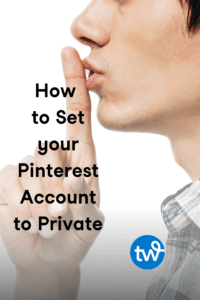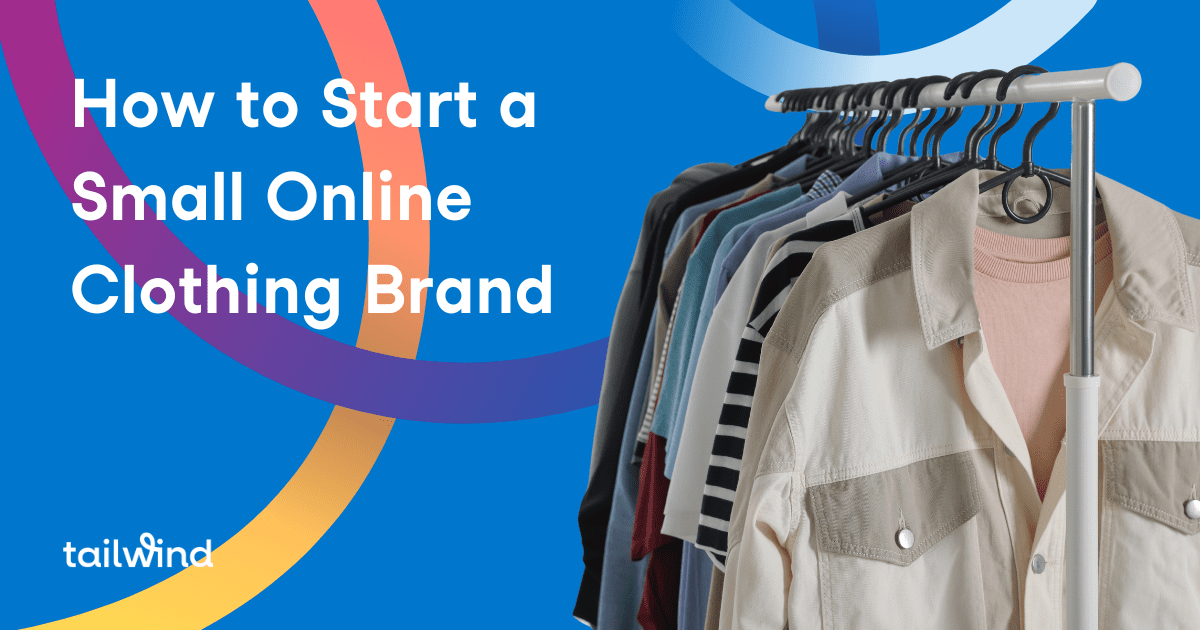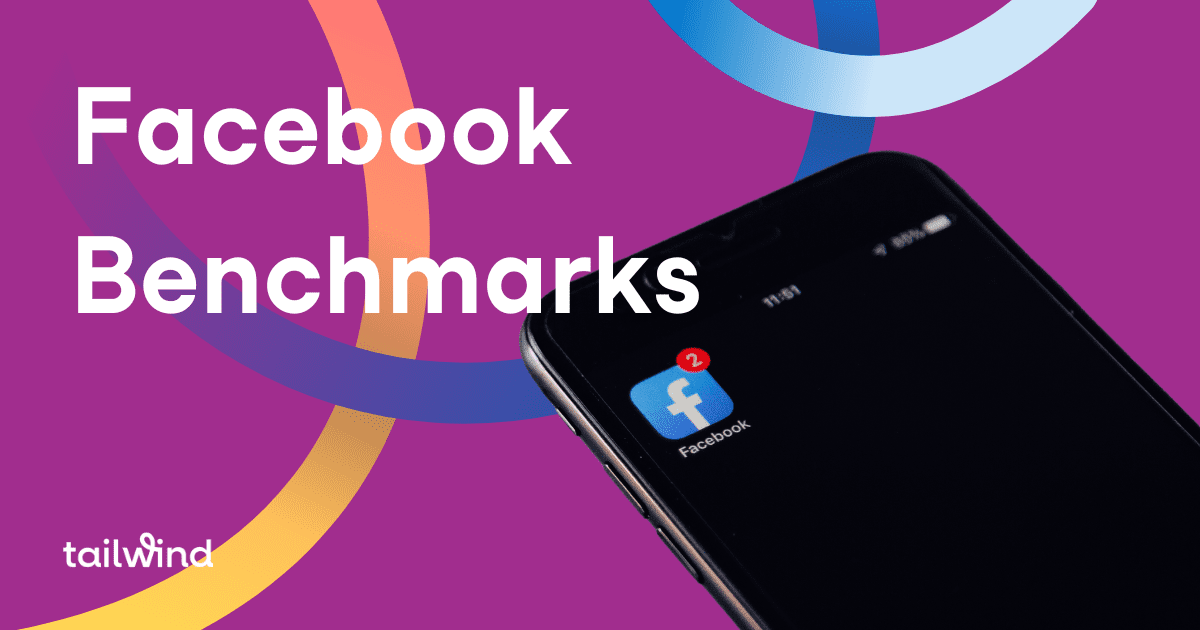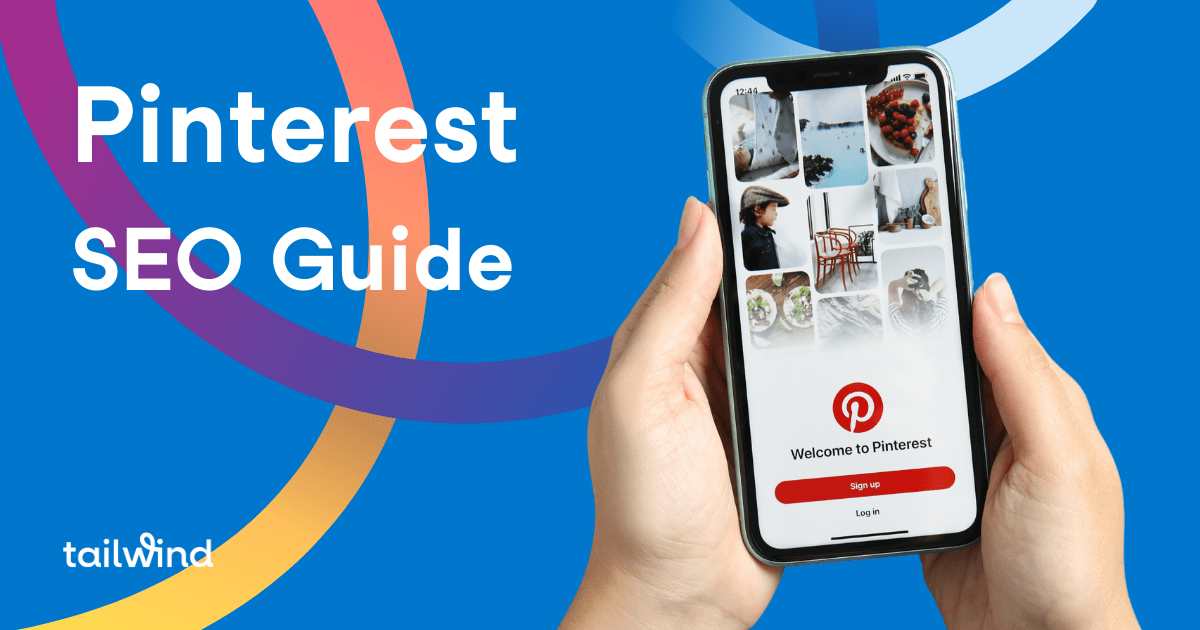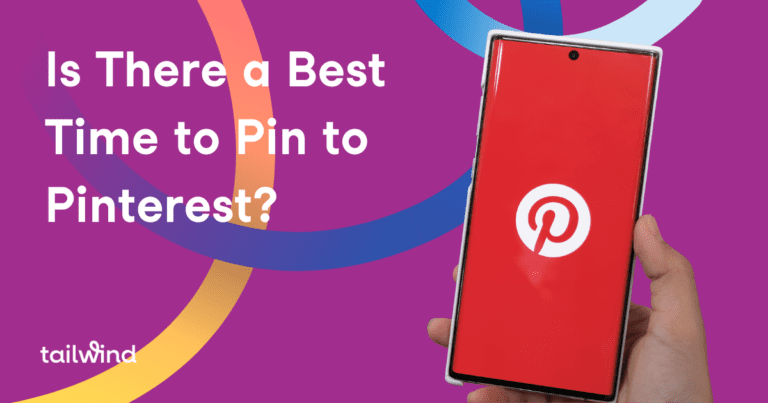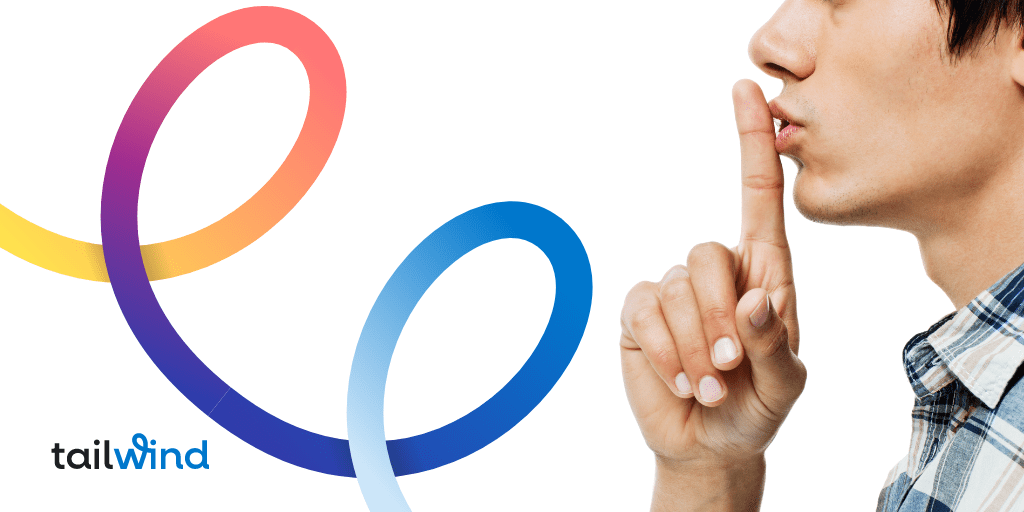
There are any number of reasons why you might be wondering how to make your Pinterest account private.
Maybe you use a Pinterest business account and want to keep your personal pins hidden from your audience with secret boards. Or maybe you’re looking for information on how to hide your profile and boards from search engines.
Whatever your reason is, you’ll find out how to make a Pinterest account private in this article — and all the features you can use to protect your personal information on the platform!
Step One: Enable Search Engine Privacy on Pinterest
Don’t want your Pinterest profile showing up in search results on Google (and other search engines)? You can go Pinterest incognito by updating your search privacy settings on Pinterest. Here’s how to make an account private on Pinterest (from the web):
- Tap the drop-down menu in the top right corner
- Select Settings
- Select Privacy and Data
- Check the box next to “Hide your profile from search engines“
- Select Done
Keep in mind, if your Pinterest account wasn’t hidden from search before, it may take several weeks for engines to remove your profile from search results.
Wondering how to make your Pinterest account public to search engines again? Just uncheck the box!
Prevent Your Website Content From Being Pinned
There’s another handy privacy feature that accomplishes the opposite, too.
Worrying about copyright infringement, or just want more control over your social media marketing channels, use the “No Pin” code from Pinterest.
Adding this code to your website protects your website content from the Pin-It web extension.
If you want to allow some items from your website to be pinned, you can block saves of specific images by adding a tag to the image.
You now control both the image and the description being pinned from your site because it typically picks up the alternate text you enter on the image.
Step Two: Use Pinterest Privacy Settings
If you’re interested in locking down some (or all!) of your Pinterest content, Secret Boards are the answer.
Secret Boards on Pinterest are only viewable to you and anyone you invite to the Board.
When you save Pins to a secret Board, they won’t appear on your home feed, in search results, or on your Pinterest page (to anyone but you and your collaborators).
Wondering how to set Boards to secret on your Pinterest profile? It’s incredibly easy!
How to Make a Board Secret on Pinterest
For existing boards, just go to your Pinterest page, hover over the Board you want to make secret, and tap the Edit button (grey pencil icon).
Now scroll down to the bottom of the pop-up window to the Settings section. You’ll see a toggle switch next to “Keep This Board Secret.” Toggling this switch off will make your Board public again.
Once you’ve toggled the switch to On, click Done.

How to Create a Private Board on Pinterest
Creating new private boards is easy, too! Just go to your Pinterest profile, click the + sign and then Create Board.
You’ll be prompted to name your Board, set dates (optional) if you’re using your Board to plan a trip, and decide whether to Keep this board secret.
You can use this step for creating secret Boards for all your personal content, and you can change your decision anytime.

Step 3: Use the Block and Report Feature
Wondering how to stop followers on Pinterest from interacting with your content or seeing your content?
With the ability to block and report users on Pinterest, you can control who is interacting with your Pins.
You can also help the platform clean up by finding and deleting spam accounts on Pinterest!
- Pinterest Terms of Service outline what the platform allows. If you see a Pin or a Profile that clearly violates these terms, report it!
- If someone is not in violation of Pinterest’s ToS but is still bothering you, block them! There’s no need to open yourself up to content you don’t appreciate. Blocked people won’t receive a notification that they’ve been blocked either, so protect yourself and your content.
Sign up for Tailwind to Take Your Pinterest Marketing to the Next Level
Tailwind’s intuitive dashboard and clever browser extension help you to schedule a week of social media posts in under an hour, at your convenience!
Try Tailwind Ghostwriter, our AI content generator, for Pin Titles and Pin Descriptions.
To top it off, our Smart Schedule makes sure that all of those Pins go out when your audience are most likely to engage with them.
To take your Pinterest marketing to the next level, click below for a free trial of Tailwind for Pinterest — no credit card required!
Pin Me For Later :