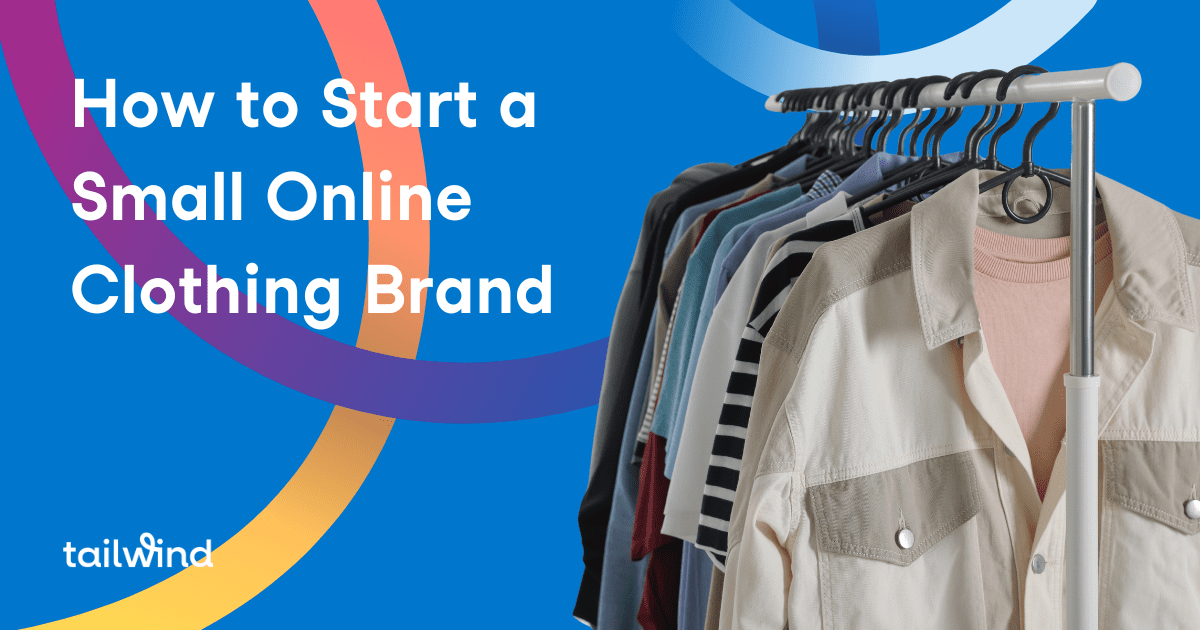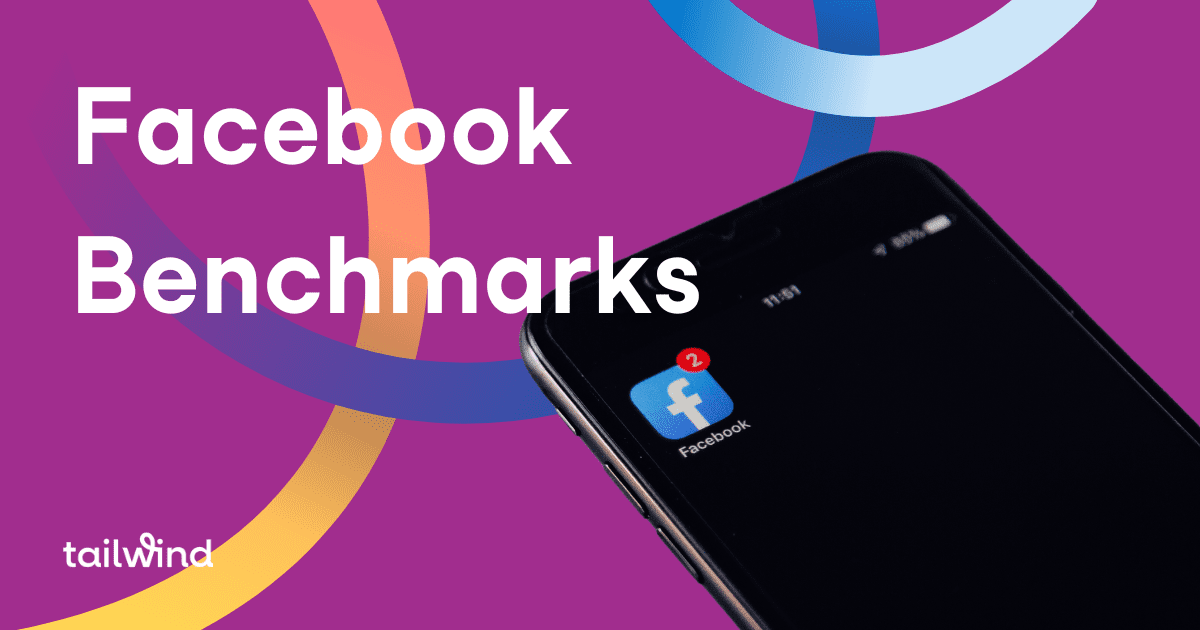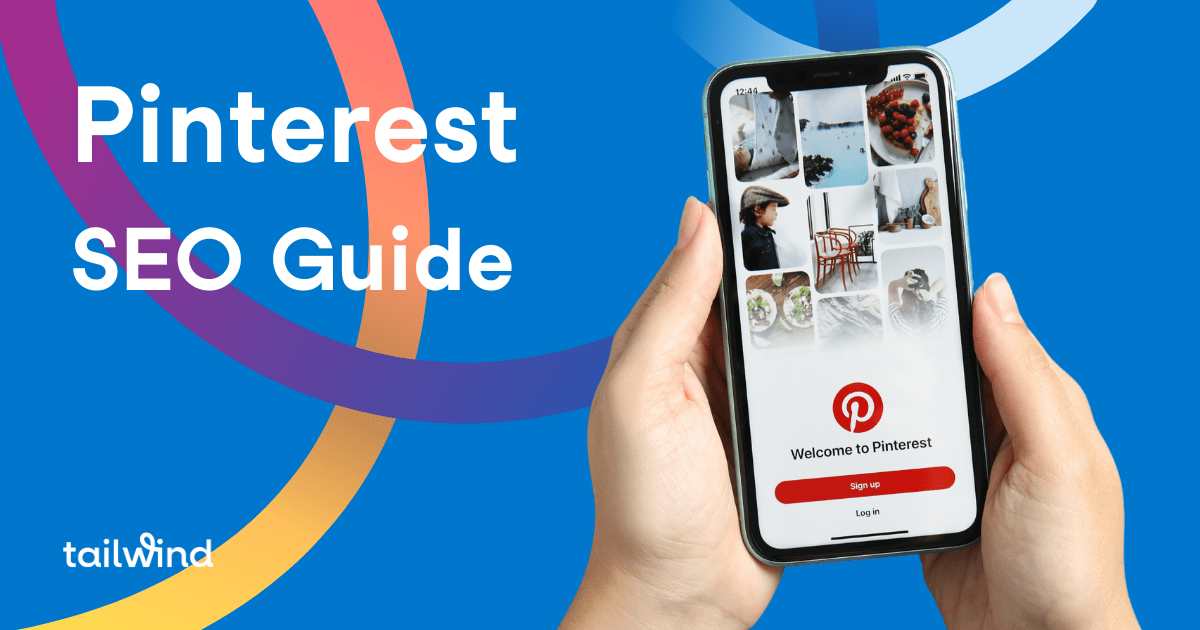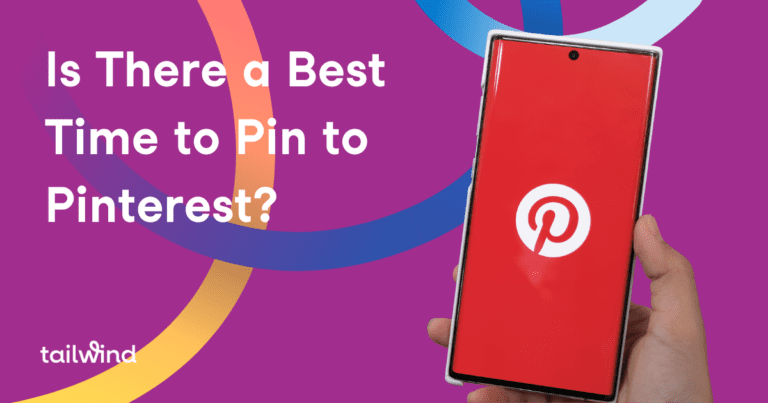By now we all know that visuals are one of the most effective types of content when it comes to attracting your audience. While blogging and written content drive traffic and establish authority, it’s more important than ever to catch your audience’s eye. The visuals in your content inform the first impression your audience has of your business, product, service, or message – so you have to make them count.
By now we all know that visuals are one of the most effective types of content when it comes to attracting your audience. While blogging and written content drive traffic and establish authority, it’s more important than ever to catch your audience’s eye. The visuals in your content inform the first impression your audience has of your business, product, service, or message – so you have to make them count.
Of course, we love Pinning things that are visually appealing, but people also want to cut to the chase. Your audience wants to know what they’re getting into before they decide to click on your Pin or link, and they want to make sure they aren’t wasting their time.
One way to do both is by creating infographics to Pin on Pinterest.
How Infographics Increase Blog Traffic
Did you know that:
-
- You have about 8 seconds to catch someone’s attention?
-
- Visuals can be processed in less 250 ms?
Study after study shows that infographics are highly effective in increasing social media shares, web traffic, blog visits, and even revenue. Why? Because they are incredibly easy to digest and they give people a reason to engage. They also provide a handy way to store information for later use (i.e. when they save your infographic to their Pinterest boards).
[sc name=”CTA – Text – Pinterest Traffic Guide”]
On top of that, people are inundated by blog links, stock images, and font-based Pinterest images. An infographic will likely stand out from the main feed crowd when designed correctly.
Using infographics on Pinterest is also a great way to diversify your content; and thanks to the vertical image layout and scannability of the home feed, the Pinterest feed is basically set up for infographic success.

But we can’t expect any old infographic to generate traffic for your blog. A truly effective infographic for Pinterest should always:
-
- Flow logically
-
- Include only 2-3 colors that match your brand and/or Pinterest themes
-
- Use the same font(s) you use in your blog
- Give people a reason to click through.
Your infographic might summarize a blog post, highlight a process, timeline, or comparison, or even share research and statistics. All you need for a great infographic is your blog content and a desire to tell a story visually. Click to Tweet
Then, you need to create an infographic that is optimized and attractive – and that Pinterest users will love to consume.
How to Optimize Your Infographics for Pinterest

There are a couple of things you should keep in mind when creating infographics to use on Pinterest. While you can play with what works and update your images as you go, it’s important to start with these five building blocks:
1. Size Matters. Keep your infographics to the optimal Pin size – about 735 pixels wide. The length should be somewhere around 1102px, but you can make it longer if you like. Also make sure you check that the font is legible, even when viewed on a mobile device.
Bonus tip: Many people cut their infographic into different pieces to create a series of Pins. This way, more information is shared in a visually-optimized way and you can increase your Pin reach without Pinning the same thing.
2. You Need White Space. According to Social Marketing Writing, images with less than 10% whitespace are much less likely to be Pinned than those with more open space. When creating your infographic, make sure you’re not filling up every pixel of space with an icon or text.
For basic design help, check out Easel.ly’s 6 best practices for designing an infographic.
3. Remember Your Brand. Using the same fonts and colors that are consistent with your brand or Pinterest theme is essential. While red and yellow Pins perform well, your audience will know if those colors aren’t associated with your brand. Use your brand style guide to influence your visual creation process.
4. Use the Search Function. Many people use Pinterest as a search engine – typing in a few keywords to find the idea or product they want. When you’re trying to decide what sort of infographic to create or what topic it should fall under, do a quick search. Start with a word related to your topic and see what other options pop up (see image below). Keywords in your niche or board category will show up and you can use those to guide your infographic.
PS: Don’t forget to include those keywords in the Pin description.

5. Remember the Call to Action. Most bloggers create an infographic as a way to visually summarize their writing, but think of it as a lure to get people to click your Pin, and thus get them to your site. Add a Call to Action like “Click to see full infographic!” or “See what else I share at [website].” This way, you establish your Pin as a source of information, but you don’t give it all away. – a key point as many infographics get thousands of shares but don’t drive much website traffic.
Want more blog traffic from your infographics? Don't give it all away! Click to TweetAnd if you want a free, customizable infographic to kick off your infographic boards on Pinterest, here’s one all about Pinterest:
Modify this infographic for your own use here.
Saving Your Infographics to Pinterest
After you’ve created your first infographic, it’s time to post it to Pinterest.
When saving infographics to your Pinterest account, it’s important to optimize your boards. Name your infographic Pins something search-friendly, based on your Pinterest keyword search from before. You can create separate boards for your infographics, like “Business Launch Infographics,” or “Infographics for Educators,” etc. but most people just save them to relevant boards. You can easily save your infographic Pins to multiple boards via the Tailwind dashboard.
Whatever your infographic collection looks like, organize it in a way that maximizes the experience for your followers. Then, make sure that you optimize the image on your blog page, even using the embed code to make sure that any shares outside of Pinterest are linked back to your blog. If you use an infographic design tool like Easel.ly, the embed code is already provided when you download the image.
Finally, make sure to schedule your infographic Pins to go live at different times, or use Tailwind’s Smart Schedule to make sure they go live at the best times. Also play with different layouts, types of infographics, and messages.
Don’t be afraid to start creating infographics and see what works for you. Infographics don’t have to be long-form, research-intensive visuals; they can be short and fun. The ideas is to create infographics that match your blog’s content so that people get a taste of the value and tone you provide.
Infographics are not the end of your audience engagement and they don’t have to be any standard format, so get creative!
One way to increase the visibility of your Pins and increase traffic to your site is by keeping your Pinterest account active. Scheduling is a great way to get it all done – fast! Get a free trial of Tailwind for Pinterest today. No credit card required.
[sc name=”pinterest boilerplate”]