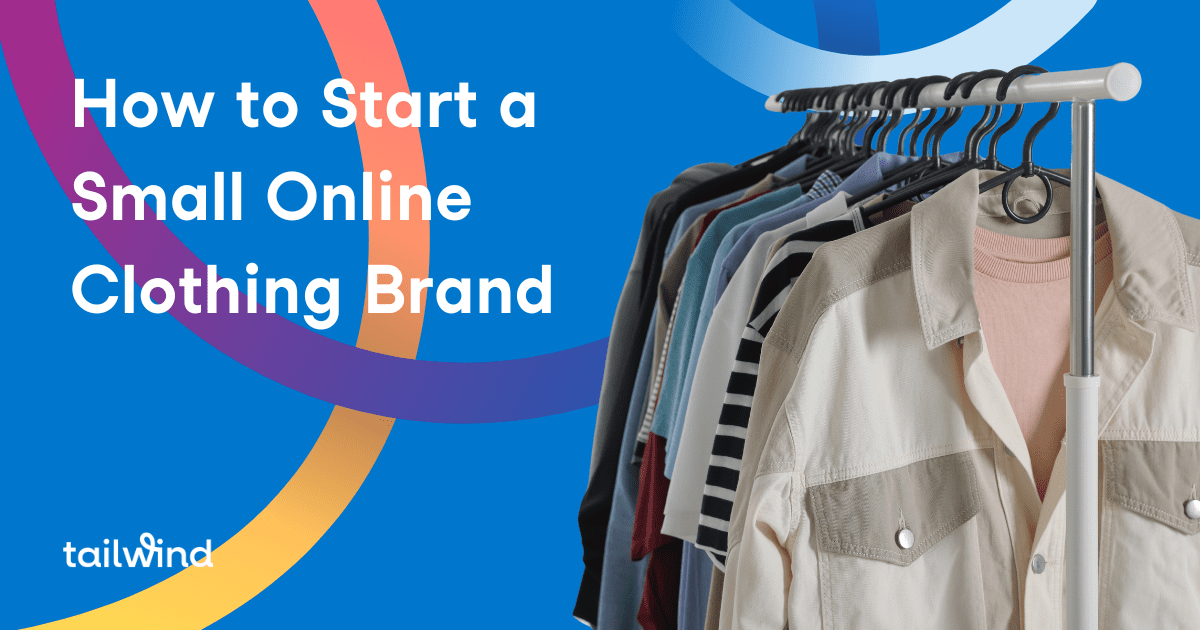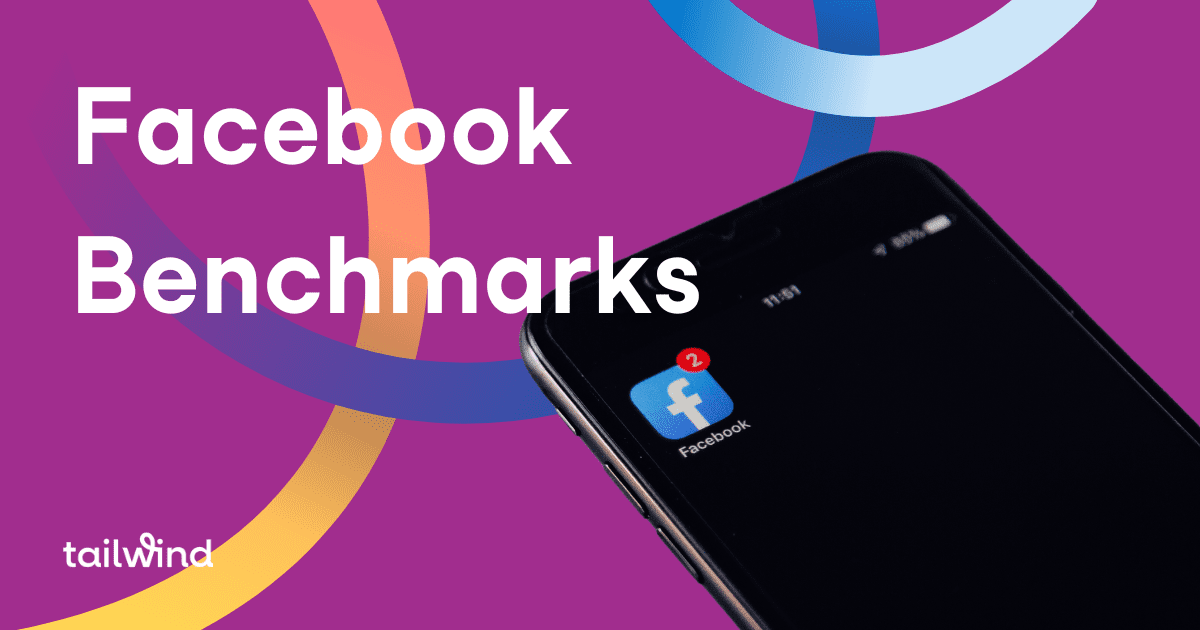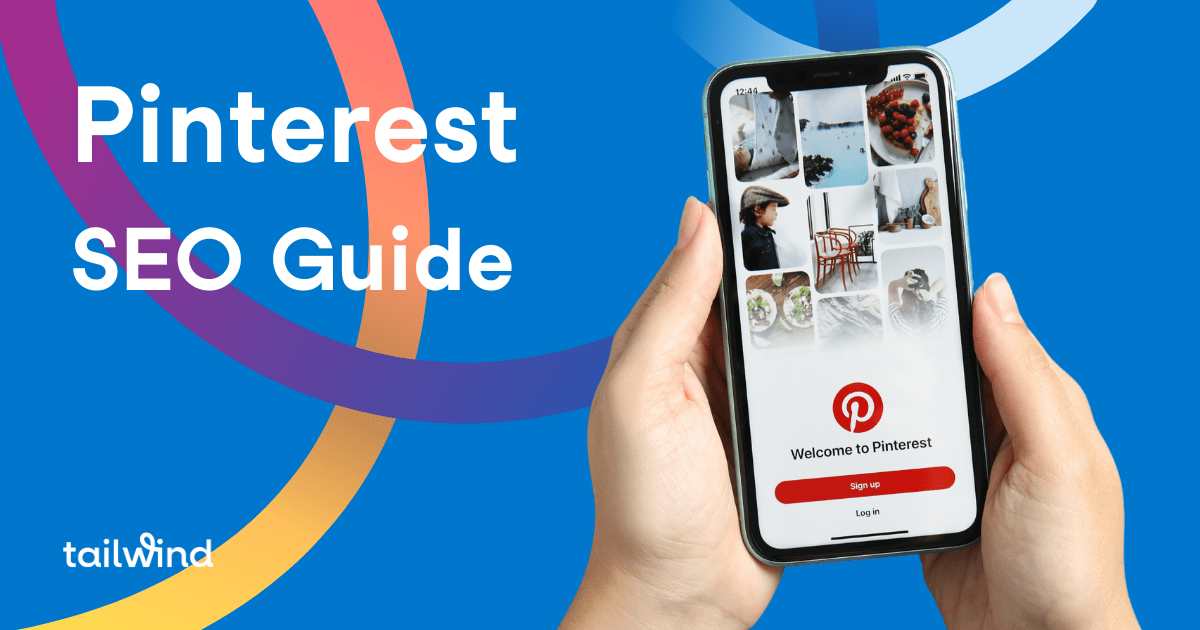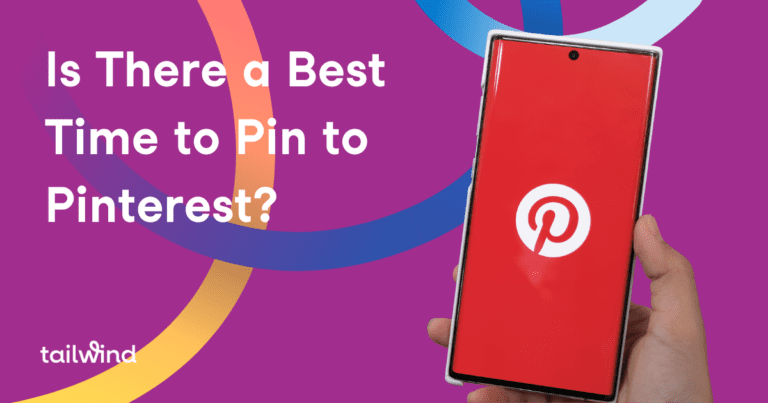Do you want people to find your blog, read it, love it, and share it? Of course you do! Well, then, you need to be using Pinterest to promote it.
But, wait! “I don’t have a parenting, cooking, fashion, or fitness blog,” you say. Wellll, neither do we. Yet, Pinterest is the number two driver of social traffic to our site. And this is also the case for many websites – in many niches including marketing, ecommerce, pet sites, educational sites, and more.
Pinterest has 200 million active monthly users, performing 2 BILLION searches per month. That level of activity makes Pinterest a search engine in its own right. Google wants to give people the search results they want from a Google search. So, you’re likely to see Pinterest boards and Pins appear high up in Google search results. Which means that your Pinterest efforts will spread your content far beyond the platform itself.
For example, when I searched Google to find a source, look at what came up second in search results – a Pin. Who wouldn’t want more exposure in Google search results?

All that is well and good (I can hear you thinking), but Tailwind makes a Pinterest tool. So naturally, you’re going to do well on Pinterest. What about MY business?
It’s true. You will get out of Pinterest what you put into it. But our blog is not what you would think of as a natural fit for the visual search and discovery engine. Yet, thousands of others also get traffic from Pinterest and Google when they use Pinterest for their blog.
Here’s how you can do it, too.
[sc name=”create-cta-blue-bloggers”]
Make it Easy for Others to Pin Your Blog Posts
It’s always nice when your fans do some of your marketing for you! And people are likely already Pinning your content. Find out for sure by going to pinterest.com/source/yourwebsite.com. Surprising, isn’t it?
What you might notice though is that you’re not thrilled with the images they’ve chosen. Maybe they’re too short (they should be at least 600x900px) or there is no description. You can fix a lot of that by doing a few simple things.
Make Sure Each Post Has a Pinnable Image
Because most bloggers prefer the look of a landscape-style image layout on their blog posts, it’s easy to skip the nice tall Pinterest-friendly image. Don’t! It is absolutely worth it to go back to any blog post that is still relevant and give it a Pinnable image.
Pinnable Images Are:
- 600×900 px or longer.
- of professional quality
- easy to read (even on mobile)
- featuring a text overlay which gives Pinners an idea of what the source article will give them
- lifestyle images – allowing the person to see themselves in your Pin
- subtly branded with a small logo or website URL
- generally warm in tone, moderately bright, and do not feature faces.
Learn more about creating awesome images for Pinterest.
But that doesn’t address the issue of the big old image cluttering up your page. For that we’ll need to…
Use Social Warfare
If you’re using WordPress, you need to look into Social Warfare. It’s a social sharing plugin that does what no other does. It allows you to display a landscape-style image on your blog, but houses a hidden Pinterest-perfect image for Pinning. It also attaches a custom-written Pin description so you’re not counting on Pinners to write it for you.

Social Warfare costs a mere $24/year. And it includes lots of other features beyond facilitating awesome Pinterest shares.
Install the Save Widget from Pinterest
 According to Pinterest, “The Save button is the best way for your business to get discovered on Pinterest.” It’s free, it’s easy, and available for many platforms. Find out how it here.
According to Pinterest, “The Save button is the best way for your business to get discovered on Pinterest.” It’s free, it’s easy, and available for many platforms. Find out how it here.
Now when someone happens to hover over an image on your blog, they’ll get a little “Save” button to prompt them to Save. Any time you can remind people of what you want them to do and remove friction by making it drop-dead easy, you will get more shares for your content.
Understand How Pinterest Works and How Pinners Use It
Pinterest is NOT a social network (repeat after me…). It’s a visual discovery platform.
Pinners use the site to find and save inspiration. When you realize that Pinning is generally a solitary activity, you start to learn how to appeal to this powerful group of consumers. Treating Pinterest like it’s Instagram will not help your blog in the least.
Try using Pinterest for yourself with a personal account. Get a feel for how the average user Pins and you’ll be much better equipped to promote your blog successfully on Pinterest.
If you’re new to Pinterest marketing, I strongly suggest you check out our article, “How Does Pinterest Work? ” for a complete primer.
Enable Rich Pins
The advantage to using Rich Pins is that you can ensure your Pin always has a great description, no matter what the Pinner chooses to add or remove. Rich Pins pull data from your blog to show more details such as (in the case of Article Rich Pins), the blog title, the author, and description. Change something on your blog and it will change on every Pin!
The bold text also shows up nicely in the feed (on most days – lately the feed display is in flux), drawing more attention and generating more engagement than regular Pins.

The bold descriptions come directly from our site, courtesy of Rich Pins
How to Enable Rich Pins on a WordPress Site
Install the Yoast SEO plugin
-
- In WordPress, click on the “SEO” menu item in the sidebar.
-
- Now click on “Dashboard.”
- Click on the Features tab and enable the “Advanced Settings Pages” feature.
- Save and then refresh your browser window.
- Back in the sidebar under SEO, you’ll see a “Social” option. Click on that.
-
- Click on the Facebook tab and check the “Add open graph meta data” box.
- Click “Save Changes.”
Step Two: Tell Pinterest You Want Rich Pins
- Apply for Pinterest rich Pins.
-
- Enter the URL of a page or post from your site (any page should work).
-
- When you see the “Your Pin’s been validated!” message, click on the “Apply now.” link.
-
- Enter your domain name and choose “HTML tags” for your data format.
- Click “Apply Now.”
-
It can take 7-14 days for Rich Pins to be approved. I have never received an email confirming approval and implementation (maybe it got lost in spam), so check your Pins in the feed to see if the data appears. If it takes longer than two weeks, contact Pinterest support.
Of course, you can implement Rich Pins on other platforms as well. But you might need to loop in your website developer as it can get quite technical.
Use Good Pinterest SEO
Since Pinterest is a search and discovery platform, you’ll help your exposure when you give Pinterest multiple clues about the content you are Pinning.
While their visual search capabilities are astounding, you’ll likely need to give more hints to help Pinterest help people find you – especially if you are Pinning images of anything other than products.
Do your Keyword Research
Start by figuring out what people are searching for on Pinterest related to your blog. Write down a few that come to mind, and then use Pinterest search auto complete and guided search to add to your list.

Type in a keyword or phrase and look for the colored tiles. Pinterest is telling us that these are other related terms people are searching for.
Continue the process with all the words you’ve written down. You’ll start to see a pattern.
Use your Keywords
Now that you have your keywords, make sure to use them:
- In your profile name
- In your profile description
- In board titles
- In board descriptions
- In Pin descriptions
- In image names – when you save images to your blog, give them keyword-rich file names
- In your blog post titles and URLs (you’re already doing this, though!)
Write Great Pin Descriptions
A great description on a Pinterest Pin is one that inspires viewers to action. Include a call to action not only to prompt a click through to your site, but to prepare them to take action once they’ve arrived. For example, your blog post about teething tips,
“Have a fussy teething baby? These 10 remedies saved my sanity (and soothed their symptoms) during my kids’ toddler years! Don’t forget to download the printable list for the fridge.”
Keep them short, as descriptions are truncated in the feed (put your best stuff first) and don’t forget your keywords!
Advanced Pinterest for Blogging Tip: Breathe More Life Into Your Content with Multiple Pins
If you have a blog post that has done well on Pinterest and you want to give it new life, create a fresh new image for it and share that, too!
If you have a blog post that lends itself to creating multiple sections (like this one), consider making a series of images for it from the start. List posts are a natural fit for multiple images.
For list posts, make two images for the entire post, and one image for each section or list item. Now you have many ways for people to find your content on Pinterest and multiple ways to appeal to a wide audience.
These kinds of images series encourage people to visit your article to get all the other amazing tips you’re. If you’re featuring only one or two tips out of many, your description could reference the tips and then suggest they, “visit the site to see four more.”
Advanced Pinterest for Blogging Tip: Don’t Give it all Away

A Pin like this – with all the content in the image, might be saved thousands of times but result in very few website visits.
Tied to the above is to make sure you are giving people a reason to click on your Pin to visit your site. An infographic with all 42 ways to lose weight may be Saved a million times, but result in almost no traffic. Why would they click when it’s al there on Pinterest? Read more about effective Pinterest infographics.
Still there is some value in spreading your message within Pinterest alone, so while you shouldn’t give it all away all the time, you could experiment with a Pin or two that is likely to spread…
Confirm Your Site
Would you like to add your profile image to ANY Pin that comes from your site (free branding!), plus get access to valuable Pinterest analytics? Just confirm your site. It takes a few quick steps. If you’ve waited more than two weeks for acceptance from Pinterest, send a message to support.
Pin Your Blog Post to Every Relevant Board
I am sometimes asked, “Is it OK to Pin my content to more than one board?”
It’s more than OK – it’s a must! Let’s say you blog about social media. If you have boards for Social Media Tips, Social Media for Small Business, Social Media Marketing, and you’re in the group board, Social Media Mavens, you should add that Pin to each of them.
But, trying to remember to Pin your posts to every relevant board is difficult! A huge time saver here is board lists from Tailwind. Create a list for “All my content” and add the boards which should contain all your content. If you write on many different subjects, create a list for each. Your “Recipe blog posts” lists might include your blog board, your recipe board, your group recipe boards, your quick recipes board, and so on.
Don’t want to Pin to all the boards at once? Use Tailwind’s interval Pinning feature to space out Pin scheduling at your pre-defined intervals. [sc name=”Pinterest Signup – Text Link”]
Pin Your Blog Posts Early
If you’re writing about (or have written about) say, Fourth of July picnic planning, don’t wait until July 3rd to Pin. Pinners start planning way in advance (30-90 days). Keep this in mind when Pinning what you consider to be “seasonal” content. If you haven’t written anything for this year’s festivities yet, go back and Pin relevant blog posts from previous years.
Adding to the need to get ahead is the way Pinterest’s Smart Feed serves up our Pins. Some Pins will go out in the feed immediately and to some people. Others are delayed. Make sure your Pins can be found when people start searching by Pinning long before you think you need to.
See our Tailwind Trends Pinterest account for an entire year’s worth of what to Pin by industry and month (all the blog posts are here), or get our Pinterest editorial calendar now.
[sc name=”toolkit-pin-templates-short-text”]
Create One Board for all Your Site Content
Did you know that 80% of the content on Pinterest is Repins? That means that your fresh content can be a real winner. And what’s fresher than your own blog post content? Maintain one board which will house ONLY your own content, creating a one-of-a-kind board on Pinterest. On nearly every account I’ve ever worked on, this is THE most popular, most valuable board on the account.
You could call this board, “My Blog Posts,” but let’s use a little SEO instead. While branded searches are rare on Pinterest, it is possible someone could be looking for your business on Pinterest, so it makes sense to include your business name here.
Ours is “Tailwind Blog: Pinterest and Instagram Marketing,” because that’s who we are and that’s what we write about. Using both the company name and the keywords that describe our content is a good SEO move.
Use Group Boards
Also known as “Collaborative” boards, Group boards are owned by one Pinner who invites other Pinners to add Pins to the board. The advantage for the owner is that they get a lively board filled and updated with content they might not find themselves. The advantage for all is that their Pins can show up in the feed of anyone who follows the Group board. Some users also use Group boards as a place to find content to save, so you may find the Pins you add to the board being widely shared by other group members.
Lately, Group boards have unfairly gotten a bit of a bad name, with Pinners claiming they’re hurting their overall engagement.
While it is true that belonging to a spammy Group board can reflect poorly on you, belonging to an effective Group board still offers plenty of benefits. Some Pinners find their group boards are the most powerful boards they have. Check your Tailwind Board Insights and make sure your Group boards are still providing value. If they’re not, leave. You can also look at each board and make sure that what is being added to the board is relevant and of high quality.
Use Pingroupie to find quality group boards. If you find (search for “your topic + group board”) a Group board you’d like to join, find the owner by looking at the leftmost icon shown. Click to view the profile, follow, and click the link to her website. Contact her through the website and ask for an invite, making sure to give your Pinterest name.
You can also try commenting on one of the Pins on the board (make sure to save some first), but these are often ignored. Some Group boards (like the one below), give specific instructions on how to join – but those are few and far between!

Use Pinterest Advertising – Promote Your Best Timely Pins
Even if you feel that Pinning to Pinterest is not worth your time, you can still use Promoted Pins, or Pinterest advertising, to get your content in front of new people, fast. Promoted Pins can be extremely cost effective and allow you to target your own audiences (such as email lists or website visitors), as well as traditional keyword targeting.
To use Promoted Pins, you will need a Pinterest Business account and a credit card based in the US, UK, Canada, Ireland, New Zealand, or Australia. If you’re outside those areas, you can hire someone to run them for you.
If there is even the slightest chance you’ll want to use Pinterest advertising in the future, install your conversion pixel now. That way you’ll be collecting data which will enable you to target website visitors.
Use Facebook Share Groups
There are hundreds of Facebook groups to help people find great content to share and get their content shared in return. These may or may not be set up specifically to generate shares to Pinterest.
Depending on the group, these can be useful, but watch out for spam and low-quality content. It’s also very difficult to see who is sharing other people’s content and who is using the group to dump in links to their posts and leave. Which is why we suggest you…
Use Tailwind Communities
Tailwind Communities were designed to help everyone grow faster together on Pinterest. When you use Communities, your Pins will receive more exposure as people share them. You’ll also save time Pinning with all the high-quality, relevant content it places right at your fingertips.
Then there’s the relationship-building. When you belong to a Community of bloggers committed to helping each other, that can take your blog places you never dreamed possible.
Sarah of Pinning for Teacherpreneurs, and a Tailwind Communities fan, compares searching for content to Pin the old way with using Communities,
“Communities, on the other hand, are like an agreement that “I will share your content if it is high quality and suitable for my audience, and I hope that you will do the same.” It is collecting high quality content for the mutual benefit of everyone in the community.”
There is a free version of Communities available to all Tailwind users. Use the Find a Communities tab to find your next best Community!
See how Communities work:
While there are a few cases of Pinners doubling, tripling, exponentially increasing their Pinterest traffic in a few weeks or months, the reality is that for most of us, Pinterest is a long game. Much like your own blog, which took time to become an effective marketing platform, your Pinterest marketing is very unlikely to be an overnight success.
HOWEVER, once it goes start to gain some real traction (expect upwards of six or seven months of work), there’s usually no stopping you. In fact, I once had a client whose Pinterest referral traffic equalled more than all his other traffic sources combined. Now, years after the last Pin went out, Pinterest is STILL that top referrer – with more traffic to his blog coming from Pinterest than from every other source combined.
So, while it takes patience and persistence to get to the point where you can feel like your hard work is paying off, it will happen. AND, it will continue to work for you for months and years to come.
In Conclusion
Using Pinterest for your blog is a great way to promote it to a wide audience. While implementing best practices does take time, none of them are difficult. In fact, you’ve already done the hard part by creating great content!
What do you think – can implementing the steps outlined here help your blog, too? I’d love to hear your thoughts in the comments or on social media. ~ Alisa
[sc name=”pinterest boilerplate”]
Pin Me: